Help
Shortcuts
You can always use keyboard shortcuts to access your favorite software functions even faster.
Backup:
Ctrl + I – Internet Explorer
Ctrl + F – Firefox
Ctrl + C – Chrome
Ctrl + O – Opera
Ctrl + S – Safari
Ctrl + L – Flock
Restore:
Alt + I – Internet Explorer
Alt + F – Firefox
Alt + C – Chrome
Alt + O – Opera
Alt + S – Safari
Alt + L – Flock
Full Backup:
Shift + Ctrl + I – Internet Explorer
Shift + Ctrl + F – Firefox
Shift + Ctrl + C – Chrome
Shift + Ctrl + O – Opera
Shift + Ctrl + S – Safari
Shift + Ctrl + L – Flock
Full Restore:
Shift + Alt + I – Internet Explorer
Shift + Alt + F – Firefox
Shift + Alt + C – Chrome
Shift + Alt + O – Opera
Shift + Alt + S – Safari
Shift + Alt + L – Flock
Other
Ctrl + U – Check for updates
Key tips
Microsoft Office Ribbon interface offers a way to access commands using Key Tips. Just press the Alt key to see the Key Tip bubbles pop up for each tab. For instance: pressing button B would open “Backup” tab.
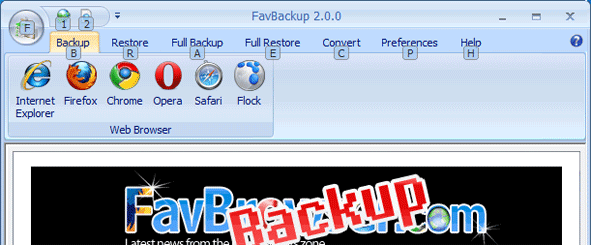
Tips
Upgrading browser
If you are using Browser 1.0 (any web browser) and plan to use newer version (Browser 2.0) after you have reinstalled Windows, we suggest you to upgrade it before that (and then do a backup). Why? In some cases, newer browser version might update configuration files during installation, so if you backup Browser 1.0 data and restore it to Browser 2.0, there could be some issues.
Opera profile changes
Fixing “Opera: Moving backups from XP to Vista/7 will require manual changes” (not required since FavBackup 2.0):
1. Locate opera6.ini in your backup folder, open it using your favorite text editor (i.e. notepad)
2. Launch FavBackup > Restore, copy “Your Opera path is” text, go to opera6.ini
Search for: C:\Documents and Settings\userX\Application Data\Opera\Opera
Replace with copied text.
userX – your username in Windows.
F.A.Q.
1. Can your product be used in a corporate environment for free?
Absolutely.
2. We would like to include your software in our CD, are there any requirements?
Not really. You are free to include it into your CD and/or publish on cover.
3. Does it contain any spyware, malware or any addiitonal components?
No!

Softpedia guarantees that FavBackup is 100% Clean, which means it does not contain any form of malware, including but not limited to: spyware, viruses, trojans and backdoors. This software product was tested thoroughly and was found absolutely clean.



