Disable Opera Tips
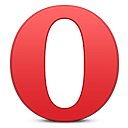 If you’ve been using Opera for a while and don’t really want to see tips about something you already know, here is how to disable them:
If you’ve been using Opera for a while and don’t really want to see tips about something you already know, here is how to disable them:
– Go to:
[Windows 7, Vista ]
C:\Users\
[Windows XP]
C:\Documents and Settings\
– Open tips.ini
– Change “Enabled=1” to “Enabled=0”
– Restart Opera
– Done
About (Author Profile)
Vygantas is a former web designer whose projects are used by companies such as AMD, NVIDIA and departed Westood Studios. Being passionate about software, Vygantas began his journalism career back in 2007 when he founded FavBrowser.com. Having said that, he is also an adrenaline junkie who enjoys good books, fitness activities and Forex trading.




Each tip is only shown once, just close it and it will never appear again.
Really? “Press next to go to the next page” one appears all the time for me.
What tips???!
Introduced in 11.1. When you type on the the address bar one yellow-highlighted text tells you you can search by there, and when you hit the end of an page kind of a “toolbar” appears at the bottom saying that if you press the spaceber it’ll behave like “Fast Forward” function.
Oh that.. Thanks..